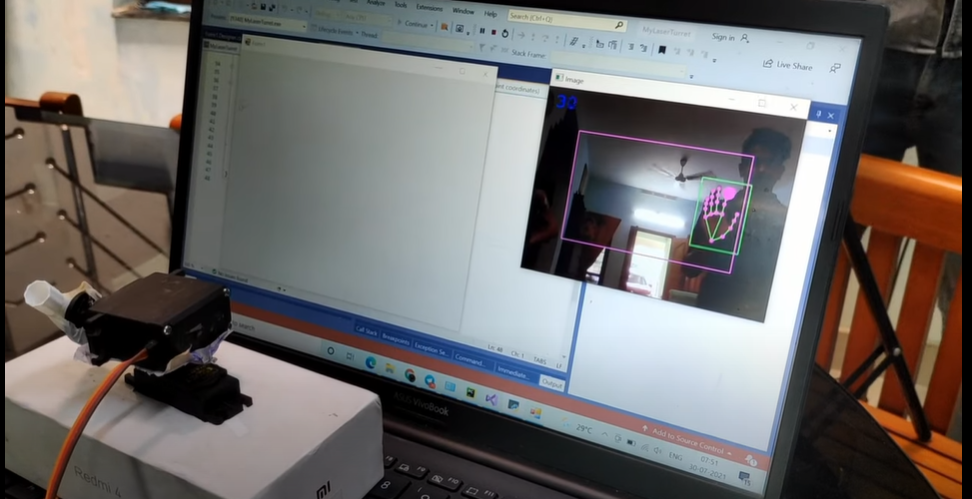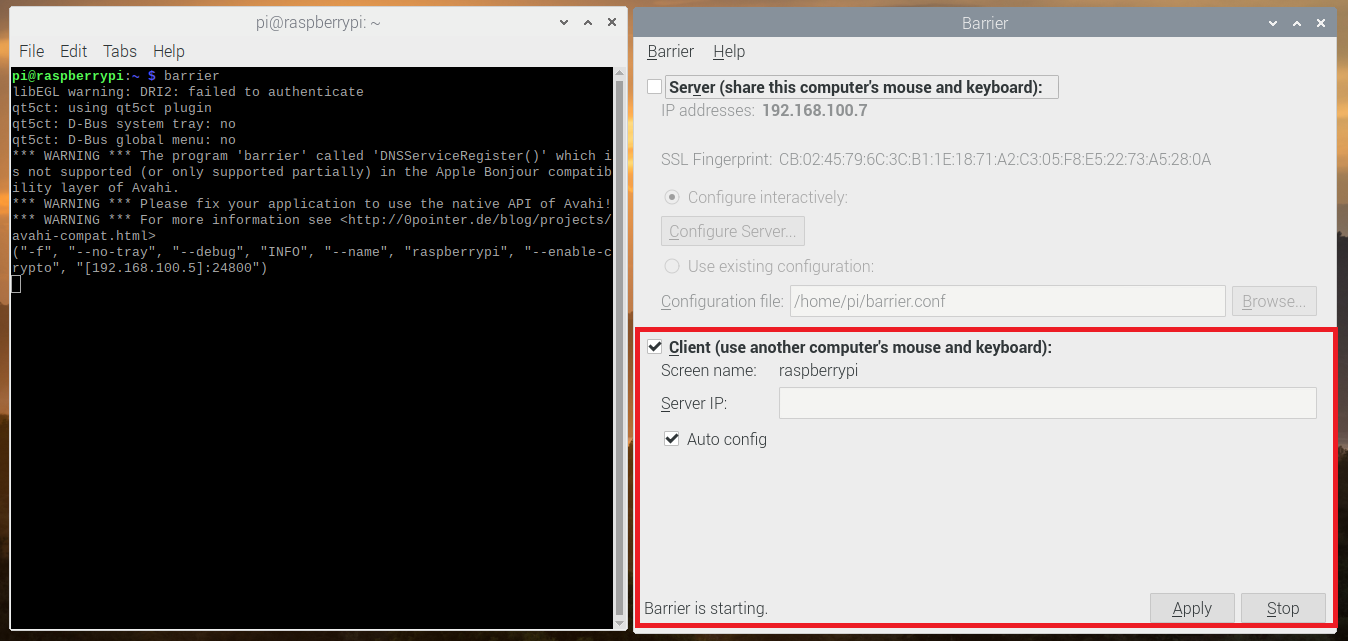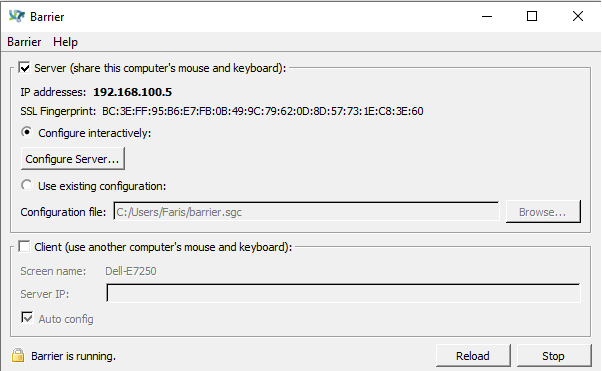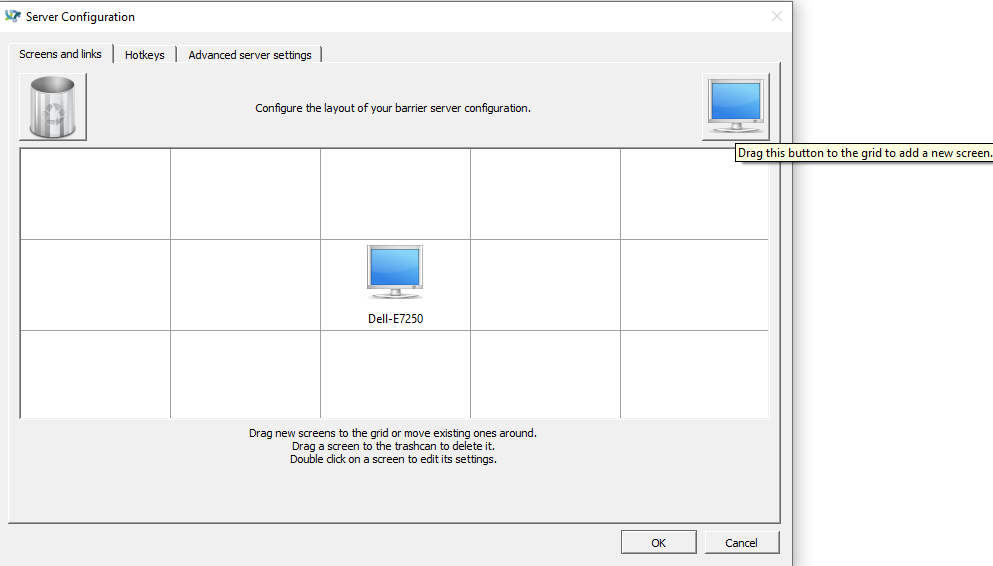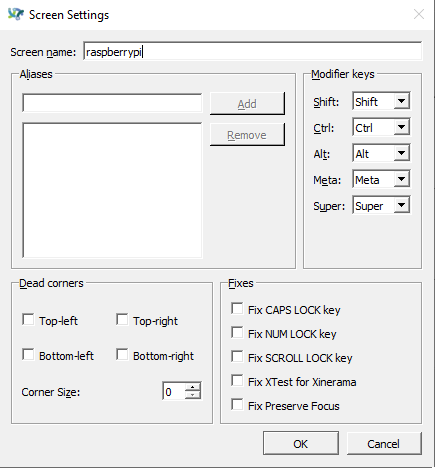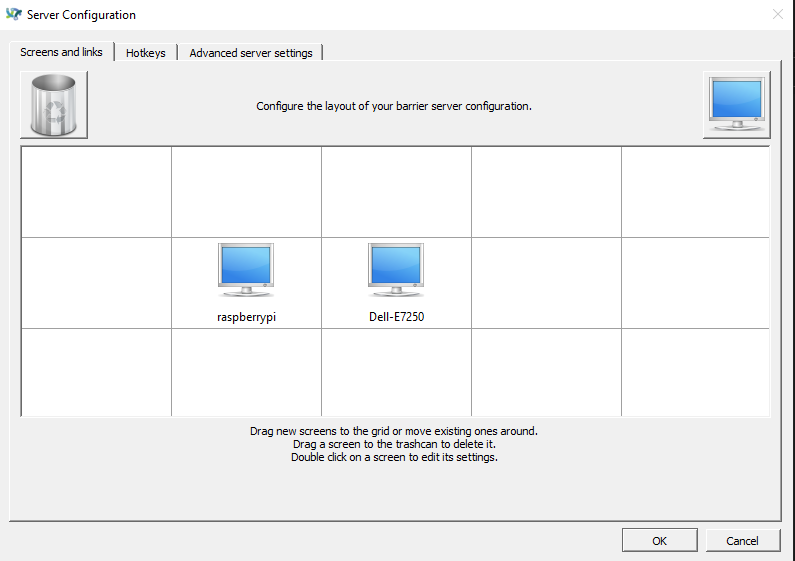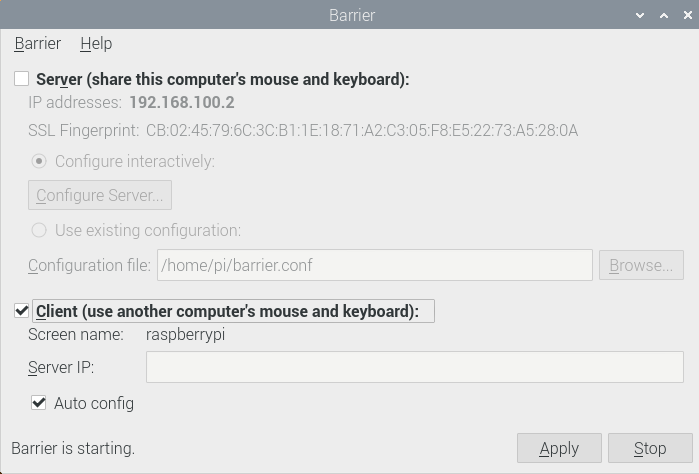Wrote a Malayalam post regarding the FoldforCovid Project.
#FoldforCovid
ഒരു സിംഗിൾ ബോർഡ് കമ്പ്യൂട്ടർ ഉപയോഗിച്ച് എങ്ങനെ കവിഡ് 19 ഗവേഷണത്തിൽ സഹായിക്കാം എന്നാണ് ഇ പോസ്റ്റിൽ പറയുന്നത്.
എന്താണ് FoldforCovid?
COVID-19 ഗവേഷണത്തെ പിന്തുണയ്ക്കുന്നതിനായി സ്പെയർ കമ്പ്യൂട്ട് കപ്പാസിറ്റി സംഭാവന ചെയ്യുന്നത് എളുപ്പമാക്കുകയാണ് ഫോൾഡ് ഫോർ കോവിഡ് (Fold for Covid) പ്രോജക്റ്റ് ലക്ഷ്യമിടുന്നത്.
ഈ ശ്രമം വാഷിംഗ്ടൺ സർവകലാശാലയിലെ ബേക്കർ ലബോറട്ടറിയുടെ നേതൃത്വത്തിലുള്ള റോസെറ്റ @ ഹോം പ്രോജക്റ്റിലേക്ക് സംഭാവന ചെയ്യുന്നു, ഇത് COVID-19 നുള്ള ചികിത്സകൾ കണ്ടെത്താൻ ശാസ്ത്രജ്ഞരെയും ഡോക്ടർമാരെയും സഹായിക്കുന്നതിന് വിതരണം ചെയ്ത സ്പെയർ കമ്പ്യൂട്ട് കപ്പാസിറ്റി കമ്പ്യൂട്ടിംഗ് ഉപയോഗിക്കുന്നു അതിലൂടെ COVID-19 ലെ പ്രസിദ്ധമായ “സ്പൈക്ക്” പ്രോട്ടീനുമായി ബന്ധിപ്പിക്കുന്ന പ്രോട്ടീനുകൾ തിരയാൻ നിങ്ങളുടെ സംഭാവന ഗവേഷകരെ സഹായിക്കുന്നു. ഈ ബന്ധിത പ്രോട്ടീനുകൾ കണ്ടെത്തുന്നതിലൂടെ, ആരോഗ്യകരമായ കോശങ്ങളിലേക്ക് വൈറസിനെ തടയുന്ന മരുന്നുകൾ വികസിപ്പിക്കുമെന്ന് ഡോക്ടർമാർ പ്രതീക്ഷിക്കുന്നു.
എങനെ നിങ്ങൾക് ഇ പോരാട്ടത്തിൽ പങ്കുചേരാം?
നിങ്ങൾക്ക് വീട്ടിൽ ഒരു സ്പെയർ കമ്പ്യൂട്ടറോ സിംഗിൾ ബോർഡ് കമ്പ്യൂട്ടറോ ഉണ്ടോ? റാസ്പ്ബെറി പൈ പോലുള്ള സിംഗിൾ ബോർഡ് കമ്പ്യൂട്ടറോ ഉപയോഗിച്ചും ഇതിൽ പങ്കുചേരാം.
ഇവിടെ ഞാൻ സിംഗിൾ ബോർഡ് കമ്പ്യൂട്ടർ ആയ റാസ്പ്ബെറി പൈ എങനെ ഇതിൽ ഉപയോഗികം എന്നാണ് കാണിക്കുന്നത് , എല്ലാം നിങളുടെ സ്വന്തം ഉത്തരവാദിത്തോടെ ചെയുക.
ആദ്യം ഇതിനു ആവശ്യമായ സോഫ്റ്റ്വെയർ ഡൗണ്ലോഡ് ചെയ്യണം അതിനായി foldforcovid.io ബ്രൗസ് ചെയുക .ഇവിടെ വൈഫൈ ആണ് ഉപയോഗിക്കുന്നതെഗിൽ വൈഫൈ SSID അതുപോലെ പാസ്സ്വേർഡ് നൽകുക.
നിങ്ങൾക് റാസ്പ്ബെറി പൈ ത്രീ മോഡൽ ബി മുതൽ പൈ ഫോർ വരെയും , അതുപോലെ തന്നെ Nvidia ജെറ്റ്സൺ നാനോ പോലുള്ള മറ്റ് പ്രേമുഖ സിംഗിൾ ബോർഡ് കംപ്യൂട്ടറുകളും ഉപയോഗികാം. സപ്പോർട്ട് ചെയുന്ന സിംഗിൾ ബോർഡ് കംപ്യൂട്ടറിന്റെ ലിസ്റ്റ് വെബ്സൈറ്റിൽ കൊടുത്തിട്ടുണ്ട്.
ഡൗണ്ലോഡ് ചെയ്യ്ത സോഫ്റ്റ്വെയർ ഒരു ഓപ്പറേറ്റിംഗ് സിസ്റ്റം ഫയൽ പോലെയാണ് , അതുകൊണ്ട് Baleno etcher പോലുള്ള സോഫ്റ്റെരെ ഉപയോഗിച്ച് ഒരു മെമ്മറി കാർഡിൽ റൈറ്റ് ചെയ്യണം .
മെമ്മറി കാർഡ് റാസ്പ്ബെറി പൈയിൽ Insert ചെയുക .
ഇതർനെട് കേബിൾ ഉണ്ടെങ്കിൽ അത് കണക്ട് ചെയുക , അല്ലെങ്കിൽ നിങൾ സോഫ്റ്റ്വെയർ ഡൗണ്ലോഡ് ചെയ്യ്ത സമയത് കൊടുത്ത വൈഫൈ ഡീറ്റെയ്ല്സ് കൊടുത്തിട്ടുടെങ്കിൽ അത് മതി.
പിനെ ഇത് കൂടുതൽ ഇന്റർനെറ്റ് ഡാറ്റ ഒന്നും ഉപയോഗിക്കില്ല , നല്ല സ്പീഡ് ഉള്ള കണക്ഷൻ വേണം എന്നും ഇല്ല, അതിനാവശ്യമായ ചെറിയ ഫയൽ ഡൗണ്ലോഡ് ചെയിത ശേഷം , കംപ്യൂട്ടറിന്റെ പ്രോസസറിങ് പവർ ഉപയോഗിച്ചു , പ്രോസസ്സ് ചെയിത ശേഷം റോസെറ്റ @ ഹോം പ്രോജക്റ്റിലേക്ക് അപ്ലോഡ് ചെയ്യും.
അത്രയേയുള്ളൂ!
ഇനി ഇതിന്റെ നിലവിലെ പ്രവർത്തനം കാണാൻ നിങളുടെ കമ്പ്യൂട്ടർ ഉപയോഗിച്ച് foldforcovid.local ബ്രൗസ് ചെയുക.
നന്ദി! നിങ്ങൾക്ക് കഴിയുന്നത്ര ഉപകരണങ്ങൾ ചേർക്കാൻ സഹായിക്കുക, നിങ്ങൾക്കറിയാവുന്ന എല്ലാവരോടും പറയുക! പ്രധാന ലിങ്കുകൾ കമൻറ് ബോക്സിൽ ചേർക്കുന്നുണ്ട്.

 .
.