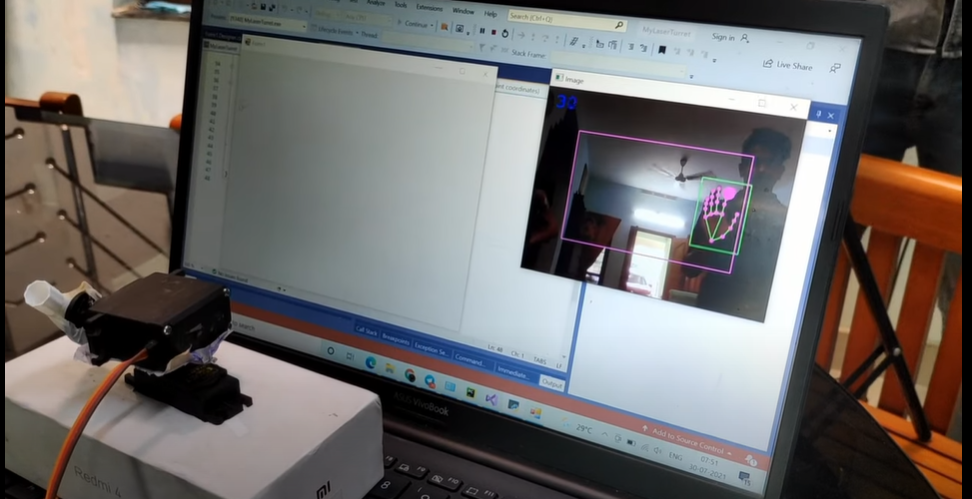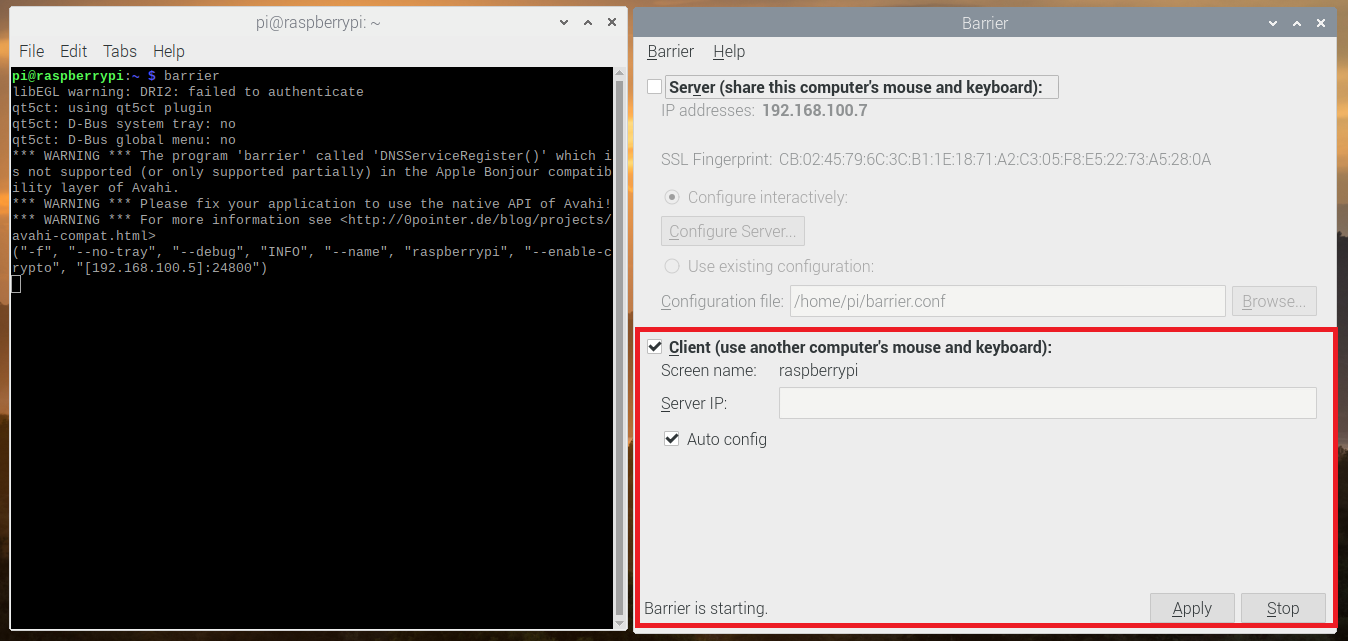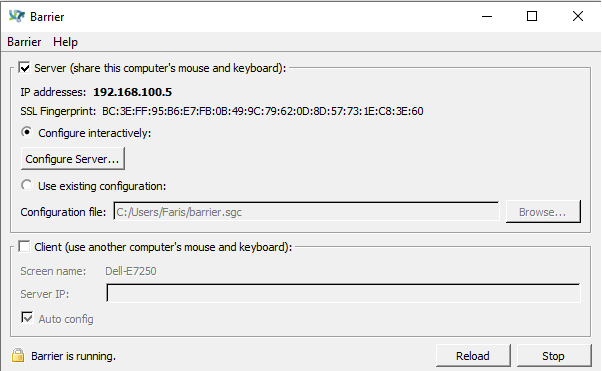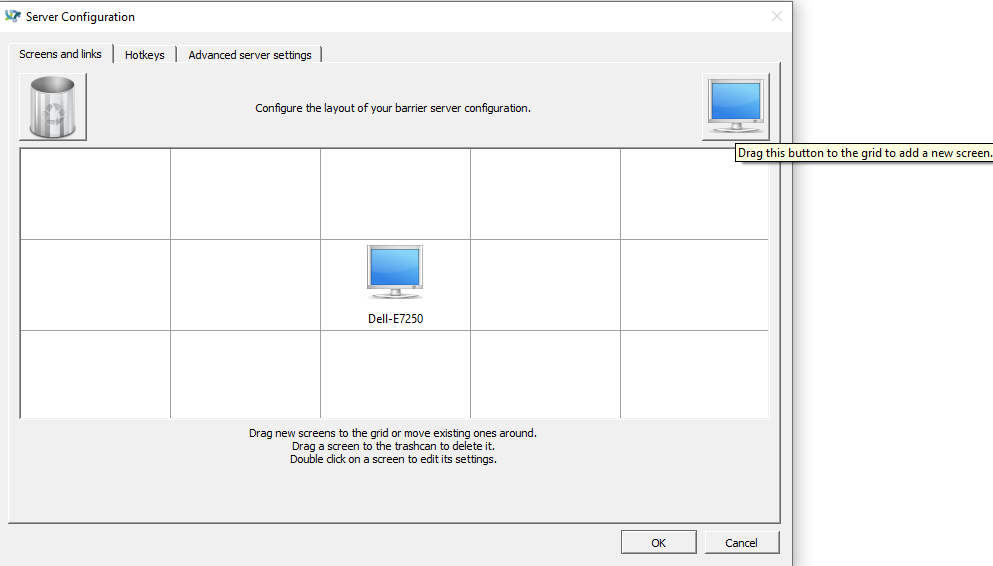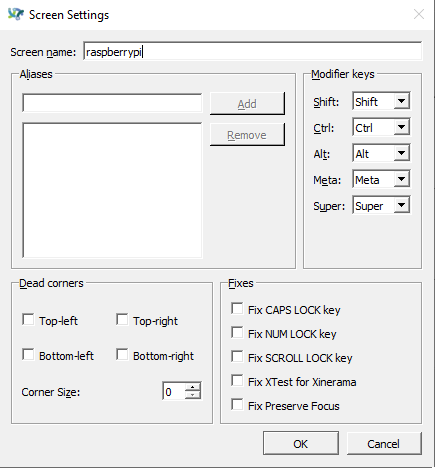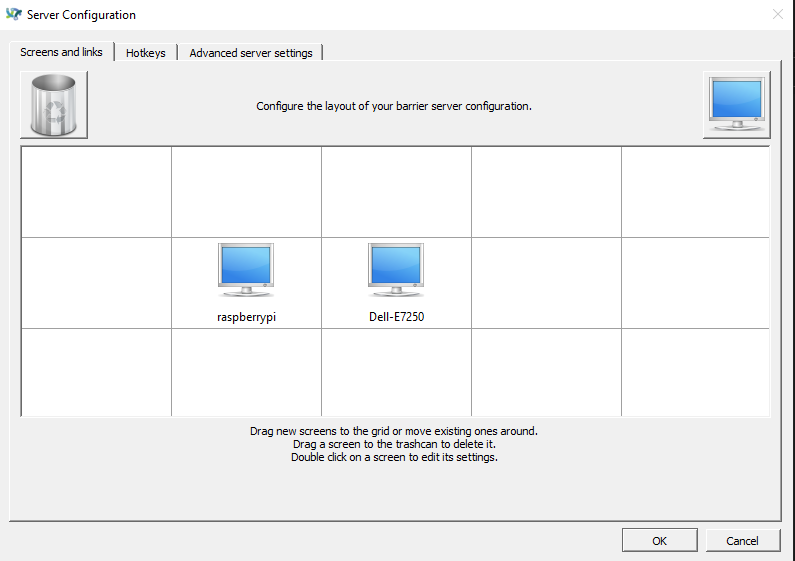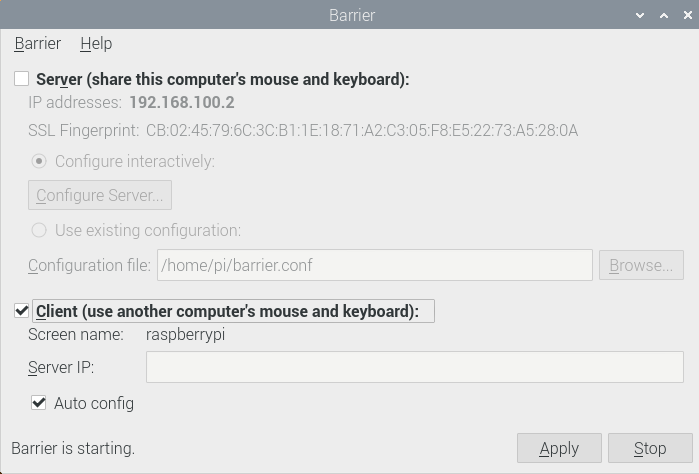OpenHack: Open River Monitoring System for flood prediction
-
So what is OpenHack, it’s an immersive open hackathon where students, professionals, researchers, makers and anyone with an interest in technology gather together to build a single project, disaster management, awareness and alertness platform in two days. I’ve been part of the hackathon as IoT/Hardware mentor from MakeGram community.
OpenHack is very different from the normal hackathon, in the normal hackathon, it’s all about competition and everyone building a different solution, but here every single one working on the same problem and the same solution collaboratively. 🥰
I have written a detailed blog on this and you can find here : OpenHack 2019
 : 48hrs Collaborative hackathon Summary
: 48hrs Collaborative hackathon SummaryThis thread is to keep a log on Open River Monitoring System
-
Update - Meeting Summary:
Agenda: Sensor Selection and Connectivity option
Time & Date : 10.15 PM to 11.20 PM (23/Sep/2019)
Attendees: Swalah, Akash, Rafi, Alex and SalmanWe started the discussion from what we have done so far, and we know that we were stuck at sensor and connectivity selection.
Cellular over LoRa WAN: LoRa WAN is not a good option since we need to set up the complete infrastructure from scratch. Also currently we are only planning to deploy 10 test nodes, it will not be worth setting it up just for that. On the other side, Cellular is already an established network which is feasible to manage 10 devices and can be implemented rapidly. Thus we are planning to go with cellular in the first batch. (Please share your feedback too, it's very important).
Sensor parameters: After got into a conclusion on the connectivity, we started discussing the sensor parameters to be collected for the analysis and prediction. They are :
-> Water level (High Priority )
-> Water Quality
-> River Flowmeter
-> Rain GaugeSince we only got a few sensors details in past weeks, we decided to list them again based on the parameters and priority. We distributed them based on attendees interest.
ToDo:
-> All members are requested to submit sensor details before the next meeting which is scheduled for 7th December 2019 (High Priority)
-> Documentation: If possible add our Mission and Vision to our GitHub pageNB: Next team meeting will be on 7th December 2019 from 09.00 PM to 10:00 PM

 .
.