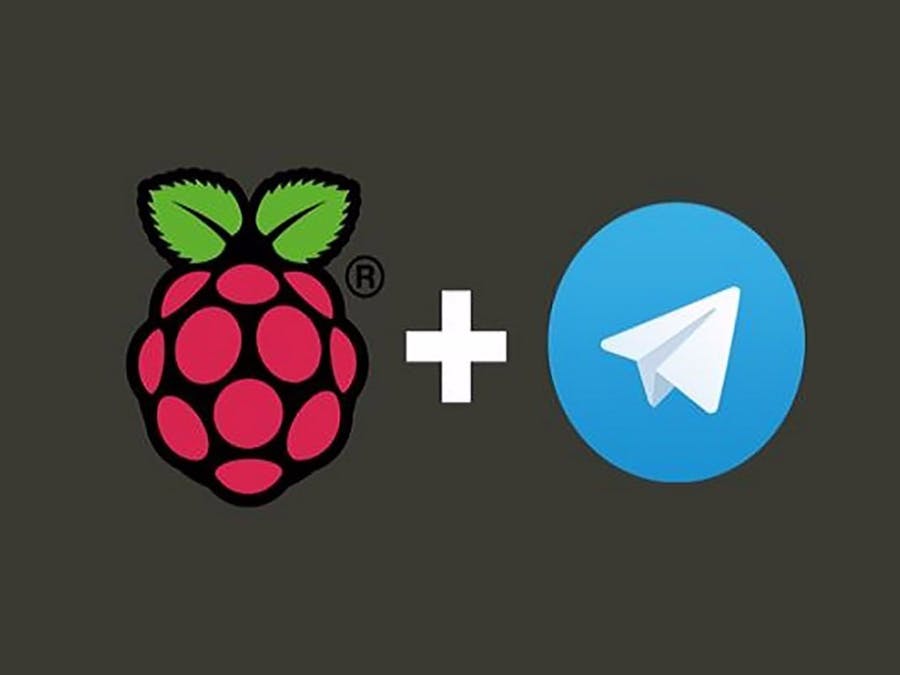Run Telegram Bot on Raspberry Pi 🤖
Learn how to use the Telegram Bot, host a Telegram Bot on your Raspberry Pi, and use the messaging app to interact with your device.
Step 1: Open Telegram app in your system or mobile
1.1 Open Telegram app in your system or mobile

Download from here: Telegram1.2 Start "BotFather"
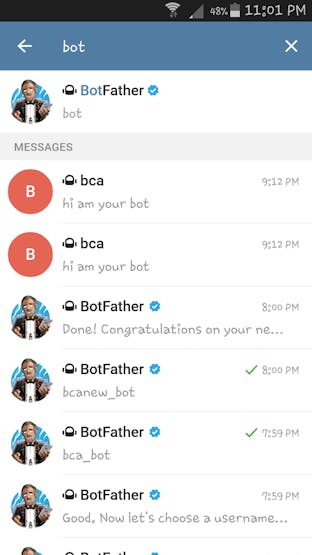
1.3 Open "BotFather"
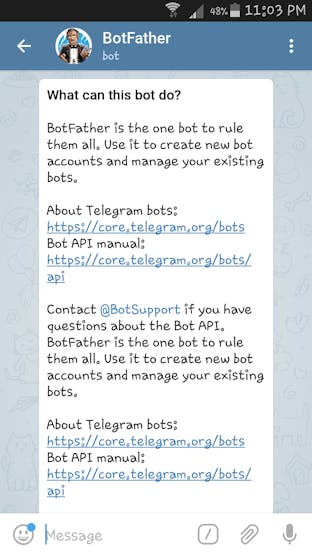
1.4 Start "BotFather"

1.5 Create a new Bot
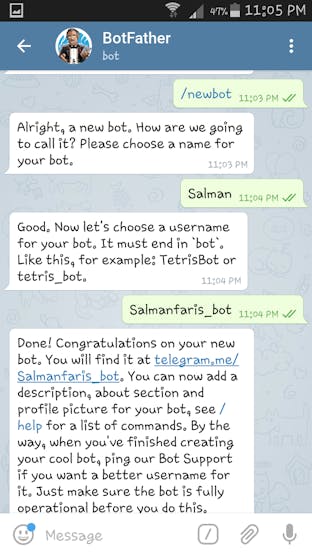
Add an imageDelete this imageBot: Salmanfaris_bot1.6 Obtain access token
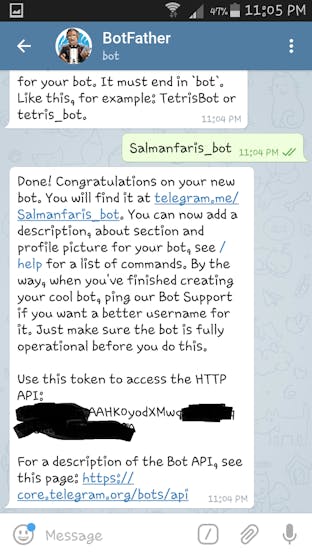
Step 2: Setup Raspberry Pi
For detailed Raspberry click here.Note: If you already set the Pi then skip this section.
Step 3: Install TelegramBot on Raspberry Pi
3.1 Open Putty

3.2 Connect Pi via SSH

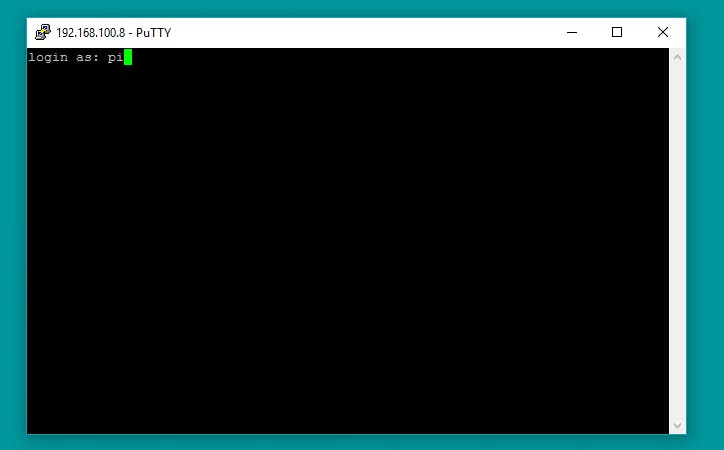

3.3 Install "Python Package Index"
sudo apt-get install python-pip
Note: Make sure Pi has internet access

3.4 Install "telepot"
sudo pip install telepot
Step 4: Run the Python Code
4.1 Clone the git
git clone https://github.com/salmanfarisvp/TelegramBot.git4.2 Paste your Bot Token here
bot = telepot.Bot('Bot Token')Note: 1.6 for more details4.3 Run the Code
python telegrambot.pyAll set, now time to connect the Pi and LED.
Step 5: Connect LED to Pi

Step 6: Send Command
6.1 Start our Bot


6.2 Send "on" & "off"
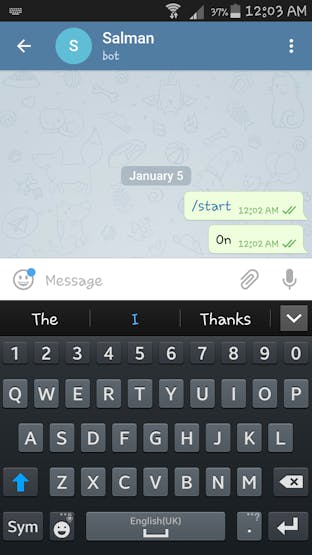
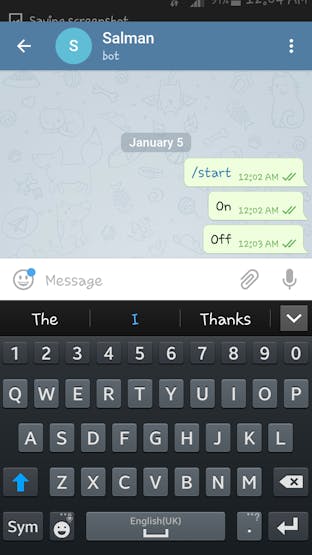
Look at your Pi, you can see the LED on and off when you send "on" and "off" to our bot. Thank You!